If you ever wonder how you’d even be able to play games on Steam using your phone and not a PC, then you are in thousands of people across the globe who would love to know this. Thanks to advancements in cloud gaming and app development, you can now enjoy all your favorite PC games right on your Android or iPhone, irrespective of the quality of your gaming PC. This guide will walk you through several methods, tips, and platforms that you must know so that you might have the best possible experience when playing your favorite Steam games on the phone.
What You Need to Play Steam Games on Your Phone Without a PC
You should know some requirements before engaging in playing Steam games on your mobile phone without a PC. Most methods require gaining access to services like cloud gaming or third-party apps. As for the key components you will need, there are:
- A stable and fast internet connection. The minimum internet speed for smooth gameplay is about 15-20 Mbps.
- A compatible Android or iOS device
- A Bluetooth controller to enhance navigation and gaming experience.
Using Steam Link App to Play Steam Games on Phone
Another convenient option is to stream through the Steam Link app. It’s released by Steam and allows users to steam their Steam library games directly to a mobile device. Recent updates, however, now provide cloud-based streaming. And here’s how to get started with this app:
- Download Steam Link from Google Play or the App Store.
- Link your Steam account and see compatible games.
- Attach a controller for better experience.
- Tip: For optimal performance, ensure that your mobile device is on a 5 GHz Wi-Fi
network or has a stable 4G/5G connection.
Exploring NVIDIA GeForce Now for Steam Games on Phone
The next big robust platform that allows you to play your Steam games on phone without PC is NVIDIA’s GeForce Now. This is a cloud gaming service that gives you access to a lot of choices of PC games, including Steam games, straight on your mobile device. Check it out:
- Register for an NVIDIA GeForce Now account.
- Install the application on your Android or iPhone.
- You will link your Steam account to access your games with GeForce Now.
Metrics that should feature: The latest available data shows GeForce Now using an average latency of only 10-12 ms, provides smooth gaming experience on mobile devices.
Boosteroid: A Reliable Alternative for Mobile Steam Gaming
Another cloud gaming service is Boosteroid, which enables Steam game play on phone without a PC; it’s accessible to both Android and iOS users. Here’s how to install it:
- Create your account on Boosteroid and subscribe to the service.
- Install Boosteroid application in your smartphone.
- Begin to stream the games of your interests by syncing your Steam library.
Metrics Included: Boosteroid has over 100 Steam-compatible games and presents an average response time of about 15 ms for its cloud gaming.
Are Cloud Gaming Platforms Worth It for Steam Games on Mobile?
Cloud gaming services like GeForce Now, Boosteroid, and others give you the opportunity to play Steam games on phone without PC, but are they really worth it? Let’s evaluate:
- Subscription costs: Most platforms charge monthly fees ranging from $5 to $15 a month.
- Game compatibility: Not every Steam game is supported, so do check your library for what will be eligible.
- Latency and performance: While most cloud gaming services tout low-latency streaming, the performance will vary based on your internet.
Comparing Cloud Gaming Platforms for Steam Games on Mobile
When considering how to play Steam games on phone without PC, the choice of platform can make a significant difference. Here’s a comparison of three popular options:
| Platform | Price | Latency (ms) | Library Size (Steam) |
| NVIDIA GeForce Now | $9.99/month | 10-12 ms | 300+ games |
| Boosteroid | $7.49/month | 15-18 ms | 100+ games |
| Xbox Cloud Gaming | $14.99/month | 20-22 ms | 250+ games |
Tips to Optimize Your Mobile Steam Gaming Experience
To ensure smooth performance when you play Steam games on phone without PC, follow these tips:
- Use a fast, stable internet connection with low latency (preferably 5G or Wi-Fi).
- Lower the graphic settings in-game for better frame rates.
- Consider using a gamepad for a more comfortable experience.
Limitations of Playing Steam Games on Mobile Devices
Although playing Steam games on your phone without a PC is exhilarating, there are some drawbacks
- Support to Games: Not all Steam games support mobile.
- Data usage: Cloud gaming uses a lot of data. Connect to Wi-Fi or have an unlimited data plan to use it without running out of data, ready with the source required.
- They have the poor performance: older mobile phones, tablets, and devices have lower RAM with poor operating capacity in running higher-end games.
How to Play Steam Games on Phone Without PC Using Xbox Cloud Gaming
Another fantastic option to play Steam games on a phone without a PC? Xbox Cloud Gaming. This service, primarily intended for Xbox and PC titles through Game Pass, adds to the number of its compatible Steam titles through the library of Xbox Game Pass. Here’s how you can use it:
- Subscribe to Xbox Game Pass Ultimate. This will give you access to Xbox Cloud Gaming
- Install the Xbox Game Pass app on your mobile device.
- Link your Xbox account and you’re away streaming compatible games through Steam.
- Metrics Covered: There is a report published over the weekend which compares the Xbox Cloud Gaming service with some other cloud gaming services. Xbox displays 20-22 ms higher latency but possesses one of the biggest libraries of games in comparison.
Upcoming Features for Steam Mobile Gaming
Valve and other companies are constantly striving to improve the mobile gaming experience. With players increasingly preferring to play Steam games on phone without PC, several new features will be enhanced:
- Improved synchronization with the cloud: Valve is working on improved cloud-sync functionality of mobile devices with Steam so that transitions between gaming devices are as seamless as possible, without losing any progress in the game.
- Improved controller support: The Steam Link app and third-party cloud gaming alternatives are making support for more mobile controllers straightforward, further aided by touch controls that can be fully customized.
- 4K mobile streaming: Apps will start to offer 4K support on the mobile app, which means higher graphics, depending on internet connection.
Why You Should Use a Controller for Steam Games on Mobile
While some games have touch controls, others obviously wouldn’t really work without a controller if playing from phone without PC. Here’s why it makes a big difference:
Superior accuracy and flow: Controls in games can sometimes miss the mark due to the intricacy of the game. They cannot be easily ported over to touch screens, but via the controller provides deeper accuracy and flow within gameplay.
- Immersion: The use of a controller makes mobile gaming somewhat akin to the experience of playing on a console or PC, particularly in cases where fast-paced or action-based games are played.
- Reduces screen clutter: The controls on the screen are removed, offering the full display of a game’s graphics with minimal interference.
- Metrics to Include: Players using the controller improved up to 15% over their level of performance while using the touch controls compared to when using the controller, in action games.
H2: Is It Possible to Play Steam Games on Android and iPhone?
No matter whether it’s an Android or iPhone, there are several ways through which one can experience Steam games on phone without PC. Cross functionality with the Steam Link app and also cloud gaming services like GeForce Now will be possible.
Conclusion: Should You Play Steam Games on Phone Without a PC?
Playing Steam games on a phone without a PC is now both possible and increasingly accessible. One can switch to the GeForce Now, Steam Link, or Boosteroid in order to play the favourite games anywhere in the world. Of course, this is at your cost: subscription fees, data usage, and performance limits have to be taken into account.